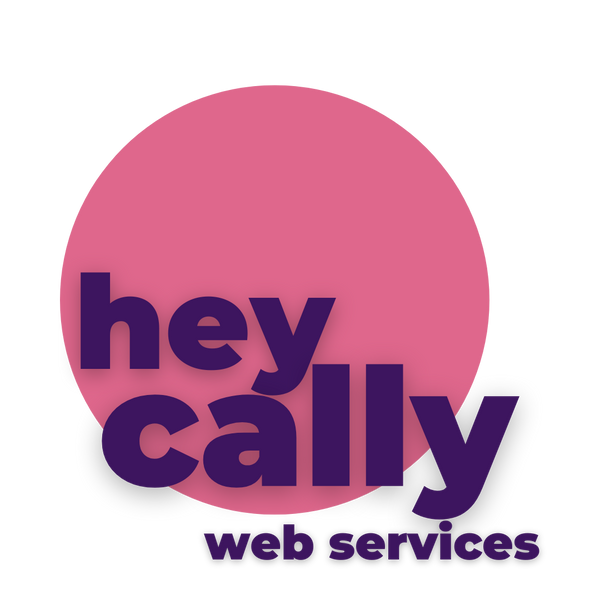In today's fast-paced digital world, a slow-loading website can cost you customers and hurt your bottom line. Optimizing your Shopify website for speed is crucial for providing a seamless user experience. In this guide, we'll walk you through the process of speeding up your Shopify website by adjusting the theme code, optimizing images, and minifying JavaScript.
Section 1: Adjusting Theme Code
-
Backup Your Theme:
- Before making any code changes, create a backup of your current theme to avoid accidental data loss.
-
Optimize Liquid Code:
- Open your theme's "Edit Code" section.
- Review and remove unnecessary code and comments.
- Minimize the use of app-based scripts that load external resources.
- Compress liquid templates for efficiency.
-
Reduce HTTP Requests:
- Minimize the number of external resources, like fonts and scripts, by only including what's essential.
- Combine multiple CSS and JavaScript files into single files when possible.
-
Use Asynchronous Loading:
- Change script loading to asynchronous whenever you can.
- This allows critical content to load faster, without waiting for scripts to finish loading.
-
Lazy Load Images:
- Implement lazy loading for images to load them only when they come into the viewport.
- Consider using Shopify's native lazy loading or a third-party app.
Section 2: Cropping and Resizing Images
-
Choose the Right Image Format:
- Use WebP or modern image formats for better compression and quality.
- Convert images to Shopify's supported formats if needed.
-
Image Compression:
- Compress images to reduce file size without sacrificing quality.
- Utilize image optimization tools or apps to automate this process.
-
Image Dimensions:
- Resize images to the exact dimensions required by your theme.
- Avoid oversized images that slow down page loading.
-
Image Sprites:
- Combine small, frequently used images into sprites to reduce HTTP requests.
- Use CSS to display specific parts of the sprite as needed.
Section 3: Minifying JavaScript
-
Minify Your JavaScript Files:
- Minification reduces the size of JavaScript files by removing whitespace and unnecessary characters.
- Use online minification tools or install apps to automate this process.
-
Load JavaScript Efficiently:
- Load non-essential JavaScript files asynchronously or defer their loading.
- Place JavaScript code at the end of your HTML for faster initial page rendering.
-
Optimize Third-Party Scripts:
- Review and assess the necessity of third-party scripts.
- If possible, load them asynchronously to prevent blocking your main content.
Section 4: Test and Monitor
-
Google PageSpeed Insights:
- Regularly test your website's speed using Google PageSpeed Insights.
- Address any issues or suggestions provided by the tool.
-
Pingdom Tools and GTmetrix:
- Use additional website performance testing tools like Pingdom and GTmetrix for a comprehensive analysis.
-
Continuously Monitor:
- Speed optimization is an ongoing process. Keep monitoring your website's performance and make adjustments as needed.
By following these steps, you can significantly improve the speed of your Shopify website, providing a better experience for your customers and potentially boosting your search engine rankings. Remember that every website is unique, so some adjustments may have a more significant impact than others. Regularly reviewing and optimizing your site is key to maintaining optimal performance.